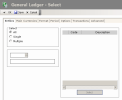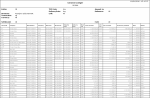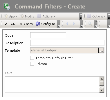This report enables you to view the details of all transactions stored in FX, whatever their types:
- forward, spot or swap exchange,
- commercial transactions,
- borrowings and loans.
- In the Modules Tasks pane, select the All Transactions Ledger option in the Report folder of the FX module.
- If no filter has been set up for this report, the creation page for filters is displayed. You first need to create a filter.
This filter enables you to select the transactions to display according to your criteria.
View the topic below for more information on the creation of selection filters for Transactions.
- If a filter has already been set up, the modification page for filters appears with the default filter settings.
If you need to modify the filter settings, see below the topic regarding filters creation.
- Click OK to view the report with the filter settings.
The header displays the report name, as well as the filtering criteria defined in the report filter (see the topic below for more information on this type of filter).
The body of the report presents a table with the transactions' details.
- To access the creation page for filters from the report page of the All Transactions Ledger, click the Actions dropdown menu in the filters toolbar, and select the Add option.
The creation page for filters is displayed.
This page enables the definition of unique identification information for the filter.
- Enter a code and a description for the filter in the Code and Description fields.
- If you want this filter to be applied by default when you access the report page, enable the Template Default Filter option.
- If you want this filter to be only accessible by yourself, select the Private option.
- You may add a comment in the Text area.
- Click the Configure button to set up the filter settings.
The configuration page for filter settings is displayed.
If you want to copy the settings of an existing filter, click the Copy From button in the action bar. Click here for more information.
Info
If you do not specify any filtering criterion for the transactions in the different tabs of this page, the report will include all the existing transactions.
The Entities tab enables you to specify a filtering on the applicants, the counterparty, the countervalue currency and the bank accounts linked to the currencies for the transactions to include in the report.
- In the Select area, enable the following option:
- All not to apply any filter on the companies,
- Single to select a single applicant company (selection in the area below),
- Multiple to select several applicant companies (selection in the area on the right).
- In the Select area , if you selected the following option:
- Single, select a company by clicking the button
in the area below, then, in the contextual window, double-click your company.
- Multiple, select several companies as described below.
- On the right of the Select area, click the Select button.
- In the contextual window, enable the options in front of the codes for the companies to select, and click the
button at the top of the window.
The codes and descriptions for the selected companies are displayed in the table of the area.
The other tabs in this page are the same tabs (appart from the fields below) as those in the creation page for filters of the Exchange Ledger.
For more information on the specification of filtering criteria and report settings in these tabs, click here. However, remember that certain fields described for the transaction filtering, do not exist in the tabs of this page:
- Back Office in the Options tab,
- Direction in the Transactions tab,
- Portfolio in the Advanced tab.
- Click the following buttons, as needed:
- OK to save the selected setup,
- Cancel to display again the All Transactions Ledger report without saving the setup.
The creation page for filters is redisplayed.
- Click OK to confirm the filter creation and view the report with the new filter settings.